Introducing Replays
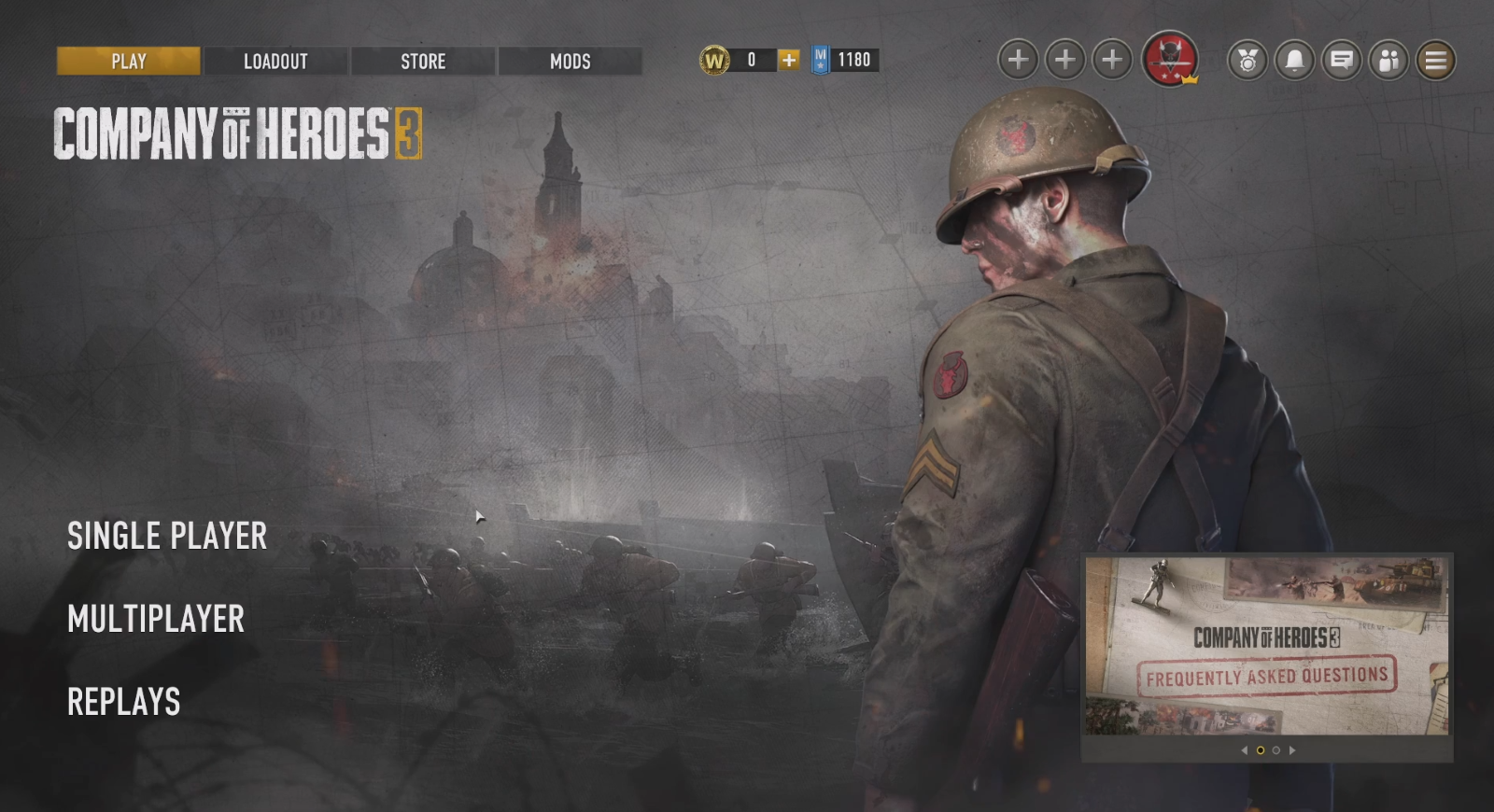
Find the new Replays feature directly from the main menu or watch from the Post Match Stats.
Company of Heroes 3 is introducing our new Replay feature as part of the Steel Shepherd (1.4.0) Update. This feature allows players to access saved Replay files from previously played matches, a powerful yet flexible game interface, and many quality-of-life improvements that make the experience feel modern and easy to use. We want Replays to be a tool that will serve your needs, whether you are a competitive player, a content creator or a new player looking to learn and improve.
How to Save a Replay
Replays are compatible with the following modes
- Quick Match
- Co-op vs AI
- Skirmish
- Custom Games
Currently, it is not possible to save Replays of the Single Player Campaigns, including missions, skirmishes and the Italian Dynamic Campaign Map.
After a match is over, you can save or watch a Replay directly from the Post Match Statistics page. The game will automatically save Replays of the last 10 matches played. After 10, if not saved manually, further Replays will overwrite the oldest auto-saved ones.
Saves are using the current game state to Replay your matches which means that if you install a new update for Company of Heroes 3, your Replays will no longer work. Make sure to review them, record your epic gameplay and cast your tournaments before updating the game!
How to Watch a Replay
There are two ways to watch Replays:
- Through the Main Menu under Replays, simply select a valid Replay available in your list and click the Watch button.
- In the Post Match Statistics screen, available after completing a match, through the Watch Replay button.
Replay List
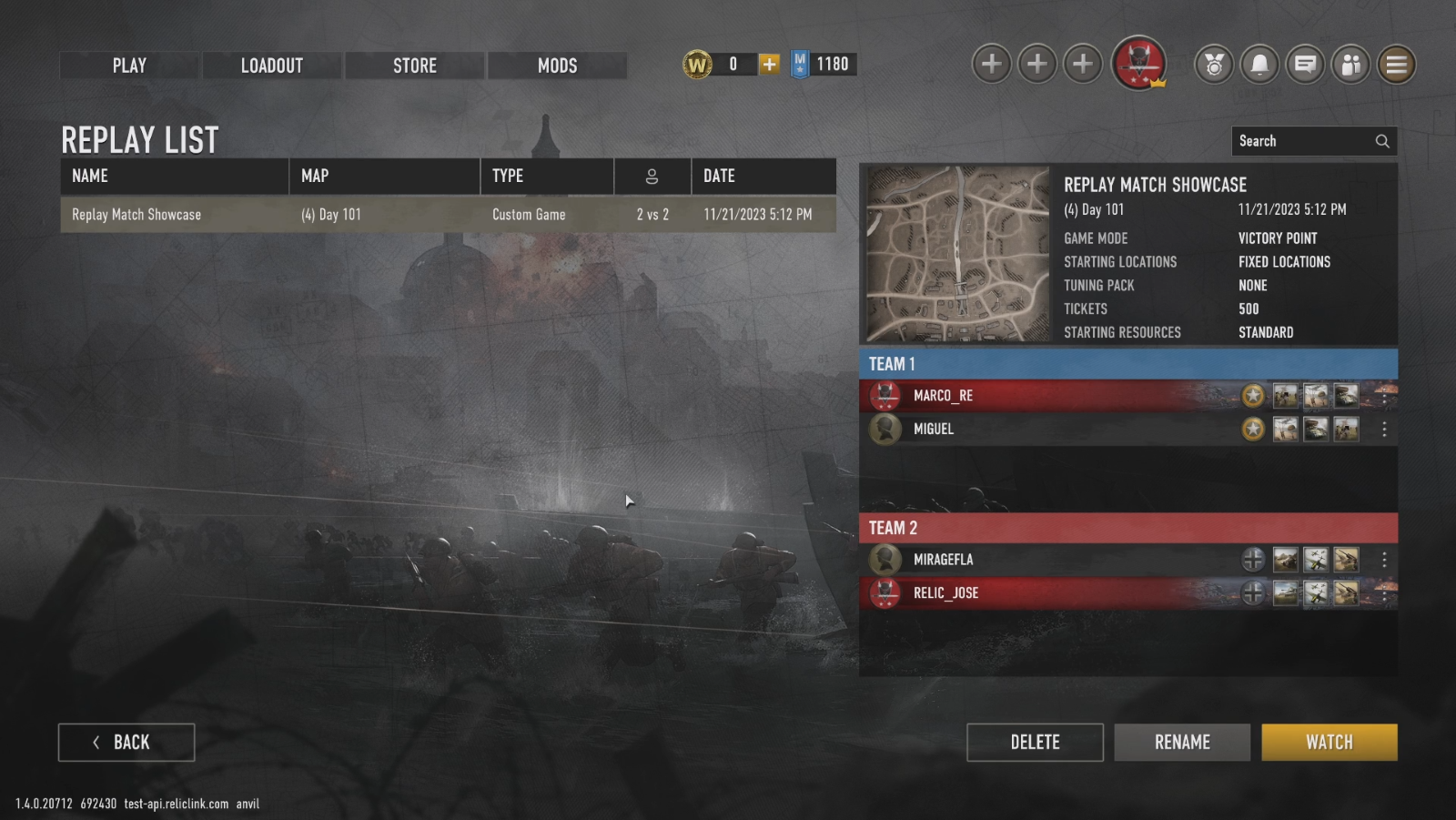
Once you access the Replay List from the Main Menu, you will be able to access the following:
- Search functionality
- Rename and Delete Replays
- Replay list with baseline information
- Name of your manual save or auto-save
- Map
- Type
- Number of players
- Date and time
- Upon selecting a Replay
- Players Factions and Battlegroups
- Social widget - Allows players to inspect player profiles, add friends, report or block other players.
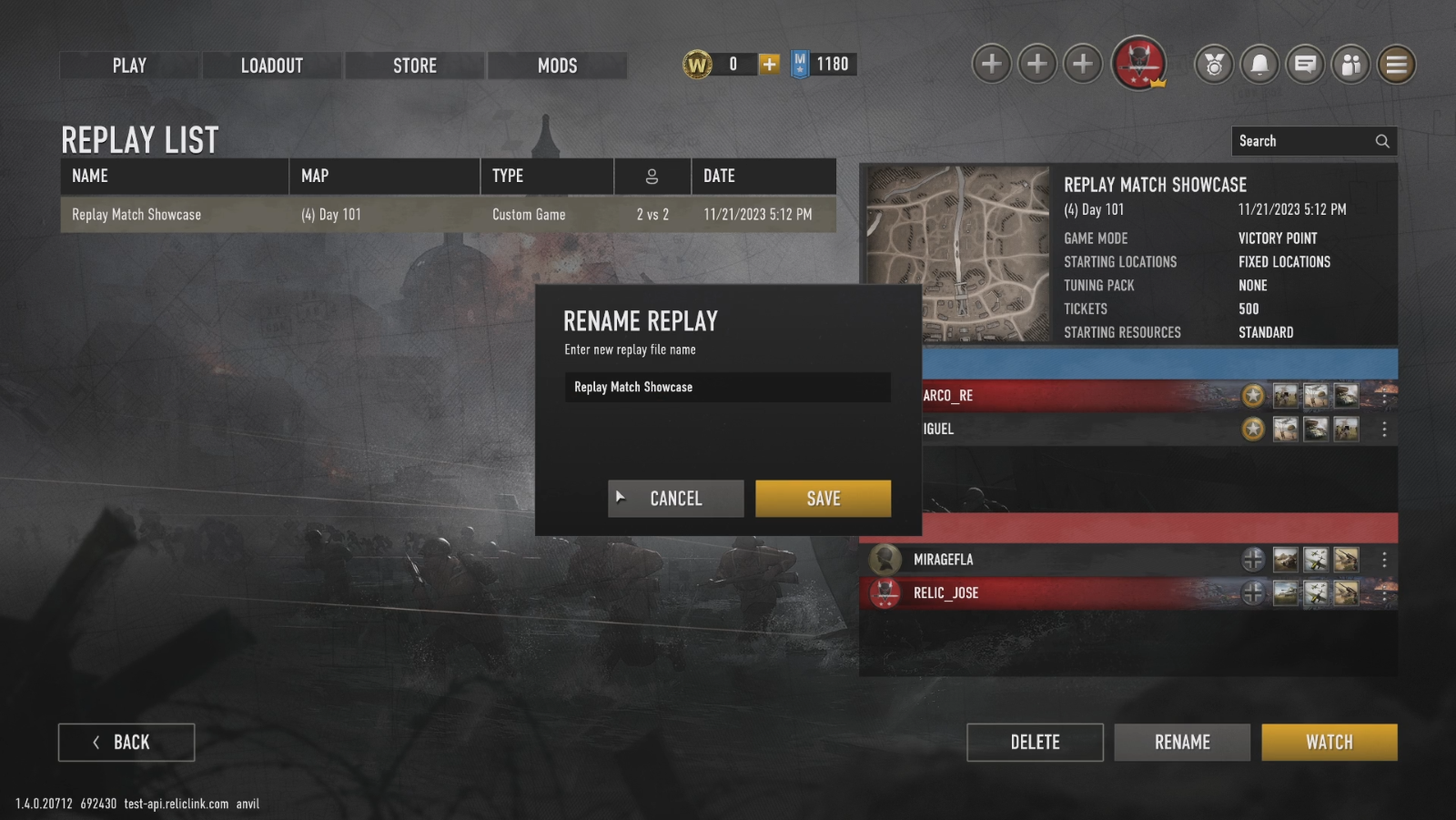
New Features
- Auto-updating Replay List
- Updates if you are changing, deleting or renaming Replays both in game and in the local folder.
- Auto-save for up to 10 replays
- After 10 auto-save, the new auto-saved replays overwrite the older ones
- “Outdated” Replay state
- Appears when the Replay is no longer compatible to the current game version
Caster HUD

Caster HUD is the tool that lets you control how you watch your Replay. It allows for a simultaneous comparison of up two players resources, Battlegroups, production queues, available army and kill counts:
- Caster HUD is on by default, but it can be turned off
- A dropdown menu available for each of the two teams allows you to quickly switch between players to get information from, making the feature usable not only in 1vs1 but also in 2vs2, 3vs3 and 4vs4. The feature is also fully compatible with both our color settings. Try experimenting with team and unique colors to find your favorite!
- The resource bar shows Manpower, Munitions, Fuel and Population
- Battlegroup information contains the Command Points count, the available or selected Battlegroup, and each of the Battlegroup abilities players have unlocked during the Replay.
- Global Unit Controls (GUCs), displaying the army composition built by each player. In order to minimize the amount of occupied space, we’ve made the following changes:
- Emplacements and vehicles are now part of the same row in the GUC
- GUCs size has been slightly reduced
- Control groups assigned by replay viewers are not visible in the GUC. They do, however, still work, allowing you to create control groups to quickly move the camera to certain units. It is also possible to assign control groups across different players, by switching to the desired player through the playback panel and then assigning a different one.
- Production Queues contain the list of base buildings, base building upgrades and field defenses that are being built. They help keep track of which actions players are taking and when they decide to tech up or get specific upgrades.
- Kill Counts allow you to track the amount of infantry units and vehicles that each player kills throughout the replay, providing an important metric for viewers to understand how the match is progressing. These UI elements are related to the specific player being observed and not referred to the whole team, so we decided to represent it by assigning the same color of each player.
- Player colors in Replays are assigned relatively to the player who generated the Replay which means they will be represented with the blue color and the blue team in the top left corner of the Caster HUD.
In Game Replays - Playback Panel
The Playback Panel features Live Match Statistics, Player Camera and Cinematic Mode. Additionally, you can remove some of the gameplay elements available on screen to increase gameplay visibility and readability:
- A three-state button to collapse, hide player elements and expand the HUD will allow different player types to experience the game with different levels of available HUD, displaying only the information they care about the most. This feature works very well in conjunction with the Caster HUD toggle button, allowing for different setup combinations to accommodate different needs. Below you can find a few examples we recommend to players:
- Expanded Playback, Caster HUD off: for new players looking to learn game mechanics from more experienced ones, simulating the same gameplay experience of a normal RTS match while being able to see all the units' abilities and upgrades.
- Collapsed Playback, Caster HUD off: for experienced players who already know unit abilities and want to have more gameplay space while retaining certain HUD elements of the selected player like resources and Battlegroups.
- Hidden Player Elements, Caster HUD on: combination focused for casting matches, with hidden faction elements and Battlegroups from the selected player. Perfect for tournaments.
- Customizable hotkeys have been added for the main actions of the Playback Panel, they can be accessed through Game Settings -> Controls -> View and Remap Controls:
- Toggle cinematic mode
- Toggle free camera
- Toggle Fog of War
- Slower
- Faster
- View next player
- View previous player
- Edge Pan Smoothing has now also been introduced in COH3’s settings: available in the Camera settings, it improves camera navigation smoothness in both gameplay and Replays.
- Replays will also fully support Tactical Pause when using the pause button, which can prove to be very useful for players learning the game, as they can see capturing orders and other commands to learn and analyze their favorite players playstyles.
- Player selection allows you to decide which player's point of view you want to follow.
- Reveal Map comes in two options:
- Remove the fog of war from the selected player
- Remove the fog of war entirely
- Live Match Statistics button opens an overlay with the same structure and layout of Post Match Statistics. The main difference is that everything is updated live and thanks to a semitransparent HUD, players can still see a glimpse of the action happening in the background, making sure not to miss crucial moments of the gameplay.
- Caster HUD toggle allows you to enable/disable the HUD component that appears on the top of the screen. With Caster HUD disabled, players will have the standard gameplay HUD, with the Global Unit Control positioned on the top right corner of the screen.
- Free Camera toggle allows, when disabled, to follow the selected player camera perspective, including camera orientation and zoom level.
- Cinematic Mode removes all the HUD components while retaining the in-game UI. This option can be useful when watching big battles and epic moments while retaining information on how the fight is progressing. When Cinematic Mode is enabled, its related button will slowly fade away, re-appearing when viewers hover on its location.
- Clear in game tooltips have also been added to Replay related buttons to guide first time players approaching this feature.
Is it Possible to Rewind Replays?
Even with our past games, we know players have wanted the ability to rewind Replays. Up until now, we’ve always stayed vague about why we have not implemented rewind functionality. To cover this in more detail, we gathered some technical details from one of our Principal Programmers and the Head of Technology for all of Relic Entertainment. Buckle up, because it’s a long and technical answer!
“Company of Heroes 3 uses a deterministic networking model to get so many highly complex units, running full A.I., synchronized across the network. Our app pushes well over a gig per second of deltas. This is one of the big differences between Real-Time-Strategy games and other genres. It is also the reason Relic games can be particularly demanding of the CPU and memory. The usual way to implement a replay system is to store the world state every frame and just play that back. However, because our world state is so large, we are generating up to a terabyte of data for one Company of Heroes match. Some quick math: [1gb/s * 1000s for a 17-minute match gets us to 1TB]. This is impractical to transfer over the network or save to a local disk and is the reason we instead handle both networking and replays by transferring or saving player commands and having the client execute these commands locally. This deterministically arrives at the same state of the world as other clients playing the same match or viewing the same replay. When we run a replay, we are literally recreating the game, and the state of the world is locally maintained from one frame to the next. We fast forward by simulating faster, as fast as your computer can manage. The game cannot go backwards in time, so neither can our replays. Going backward requires restoring previous states, which goes back to the problem of massive storage and long saving and loading times … until the game itself can do things like un-explode a building.”
“What about potential solutions? Truthfully, none of them are practical right now and we have to make hard decisions about this. It is possible to write a game engine that can reverse time; but we must conscientiously build that tech stack from the ground up, and like all things in video games it comes with a tradeoff, in this case the complexity of the experience. Alternatively, we could take periodic snapshots of the world state while the game plays forward the first time, and restore the closest snapshot upon rewind, but as long as we push large amounts of data, the snapshots would present as FPS hitches during the replay, and the rewind would incur a full game reload, which is impractically long. At the end of the day, it comes down to the amount of data, which would require a deep investment to optimize and compress. Cheaper solutions would compromise the experience that we want our players to enjoy. One example is to reduce unit count or the complexity of unit A.I. and the world simulation, but these are the essentials of the Company of Heroes experience. Those are just some obstacles, highlighting the nuances around what seems like a 'simple' problem.”
Replay Demonstration
For a deep dive on the entire Replay feature, check out this demonstration from our Designer Marco! The video below is timestamped for the Replay demo.

.png)